Not all video content is created equal. If you decide to pursue video marketing you will want to focus on building high quality and highly targeted material. Much like your website, YouTube viewers decide whether they will keep watching your video within the first few seconds. So you not only need to retain their attention throughout your video but you need to make sure the first moments are captivating. Your content should speak directly to your audience.
If you are skewing towards younger generation humor is a great approach. Whereas an older generation might be more interested in an authentic and authoritative tone. Some of the best content answers, questions your target audience is already asking.

As you create your videos avoid building sales pitch and instead share the unique aspects of your product or service that can’t be told with text or pictures. What makes you unique? What are you proud of? What do you highlight when you share your business offerings with others? These are some great questions to help you find what content to create first. As you build this content keep the following in mind: Your video should be short. Less than two minutes is an ideal starting point and if you plan on using your video like a paid commercial less than 30 seconds. When you go to create your content be sure to use a very high-quality camera.
How to Get Started with Video Marketing
Focus on good lighting, invest in a tripod or a way of keeping the camera stable and if you do end up shooting with an iPhone remember to turn it horizontally. Talk directly to your audience and keep it natural slightly informal and personal. The values of your brand, your tone, and your visual style should all be evident in your content. And keep future videos consistent so as not to create confusion when users watch more and more of your material. Now, most the viewers will only make it through about 70% of your video and that is even pushing it. The shorter your video the better the likelihood users watch it to the end.

Include a call to action in the middle of your content and again towards the end and leverage annotations to make the messaging interactive. For more details and best practices, I would definitely check out the YouTube Playbook at YouTube.com or Playbook. Now if you are strapped for ideas consider reaching out to an agency that specializes in building video content. If you are doing it yourself consider renting quality lights and video equipment from a company like Borrowlenses.com and as always explore the library here on Lynda.com for more in-depth tutorials on video production.
Promoting videos on YouTube

Beyond gaining video views organically, you might want to run some paid video promotions. You can do that either by running your video as an Advertisement in front of other videos, or as a recommended video in search, or after someone watches selected content. Now, you will run your advertisements via AdWords so you need to start by adding the YouTube video that you want to promote, to your YouTube account. Then you will visit your AdWords account, here at Adwords.google.com. I am in the Campaigns tab and the first step of this process is to select the down arrow next to Campaign and choose an online video, which is the last option on the list.
The first thing that Google is going to do is provide us with the opportunity to set up our new video campaign. A video campaign is very similar to the campaigns that we set up for our search Ads, or our display Ads. The first thing that you should do, before you start with your campaign, is to select the Linked YouTube accounts option, here on the left-hand side, under the Shared library heading. It is here that we will have the option to link our YouTube channel to our AdWords account, which will give us even more features and some specialized reporting.
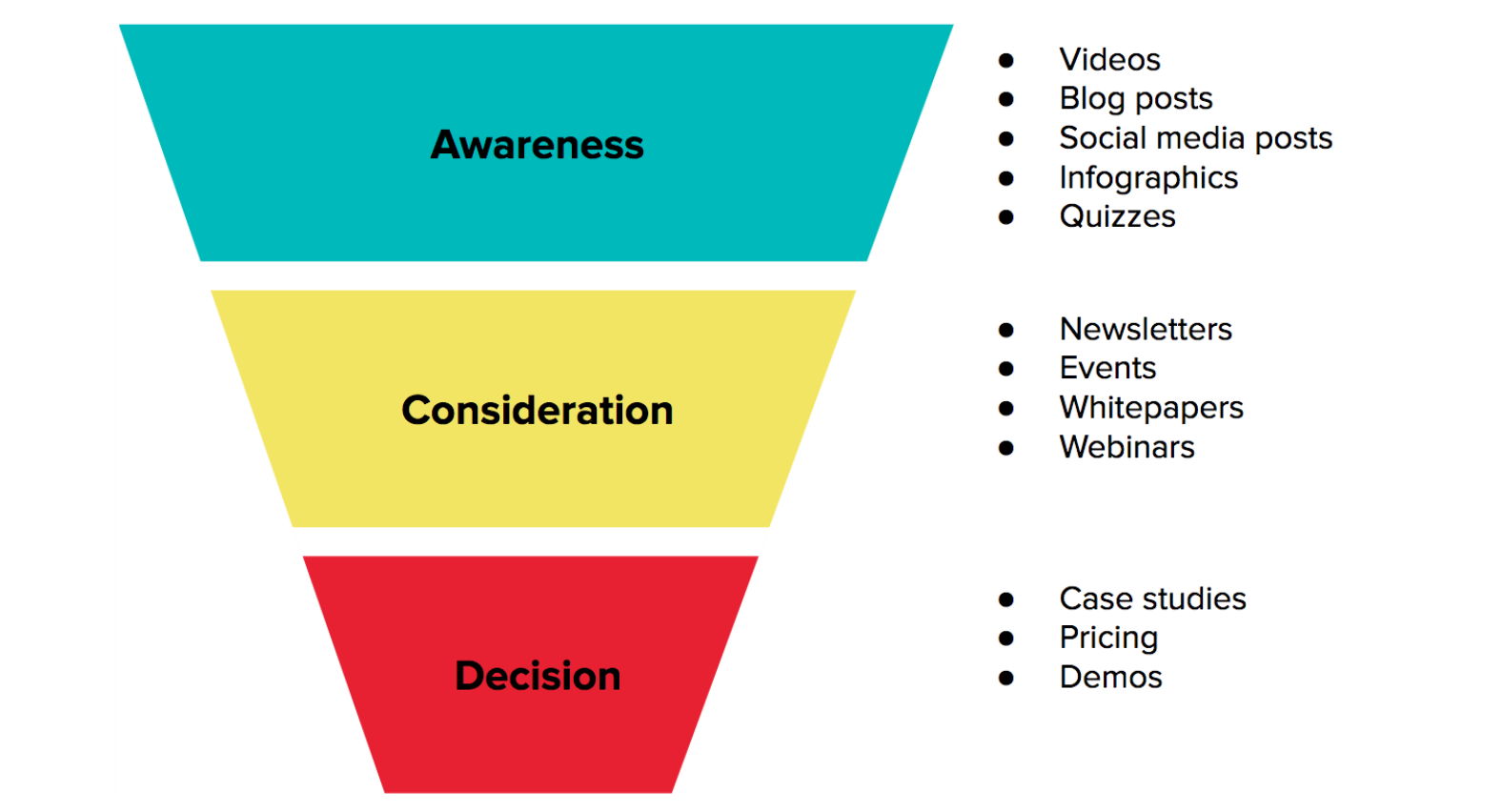
We will do that by selecting the Link YouTube channel option, here on the right-hand side. Next, we need to select the option that makes the most sense for us. We can either link a YouTube channel that we own, or we can link a YouTube channel that someone else owns. In this case, we own the YouTube channel that we are linking, so I am going to leave the first option selected, then choose Go to YouTube. I have already logged into my YouTube account so it is going to drive me right into this page that is going to ask me to link the AdWords to this account. The first thing that we need to do is give this a name in case we were linking it to multiple AdWords accounts.
I will go ahead and add in H+ AdWords Account. For the Permissions option, all three are preselected. I prefer this as it gives us the most visibility into our View counts, into our ability to Re-market, and into Engagement metrics. You can review each of these and deselect any that you are not comfortable with. Once you have done that, choose Finish, in the bottom right-hand corner. We can verify that the account is linked by scrolling down and looking under the Account name heading, and see that our account is listed with our Customer ID and our Permissions.
Once that is in there, you can close this tab to go back to AdWords, and then you will choose done from the prompt that is available. Now, in this list down here, we can see that that account, that channel, is listed. Here we have the channel H+ Sports and the visible Permissions. Our YouTube account is linked to our AdWords account. To get started with creating our first Ad, I will go back and choose the all video campaigns option from the navigation on the left-hand side. Depending on how you have AdWords setup, you might either go right back into the Campaign option, or you are going to arrive at an All video campaigns view.
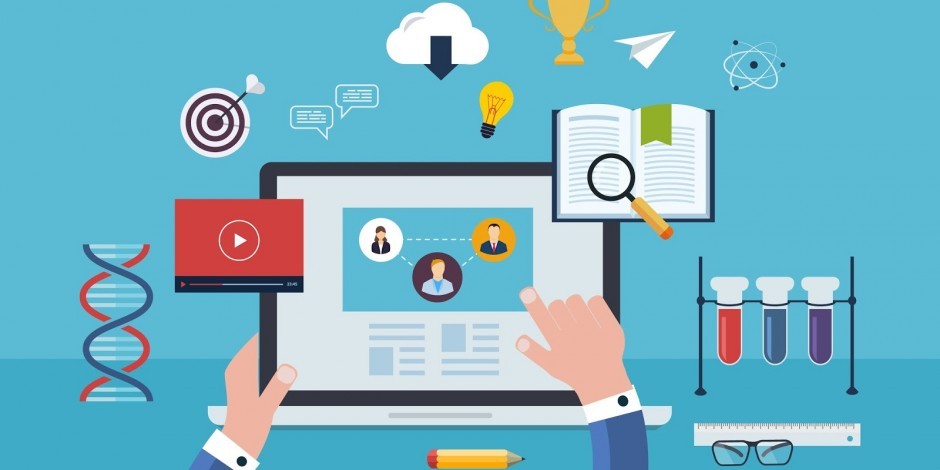
If you do arrive at this view, simply choose +Campaign in the bottom left-hand corner. That will take you back to the new video campaign wizard. Just as we did with our search and our display campaigns, we will give this a name, something descriptive, and set a budget. I will set a budget for $25 per day. With YouTube, your budget will determine how many views your video gets. So you will be paying on a cost per view basis, typically $.06 per view, so you will need to figure out the right budget per day to make sure that you get the number of views that you are hoping to see.
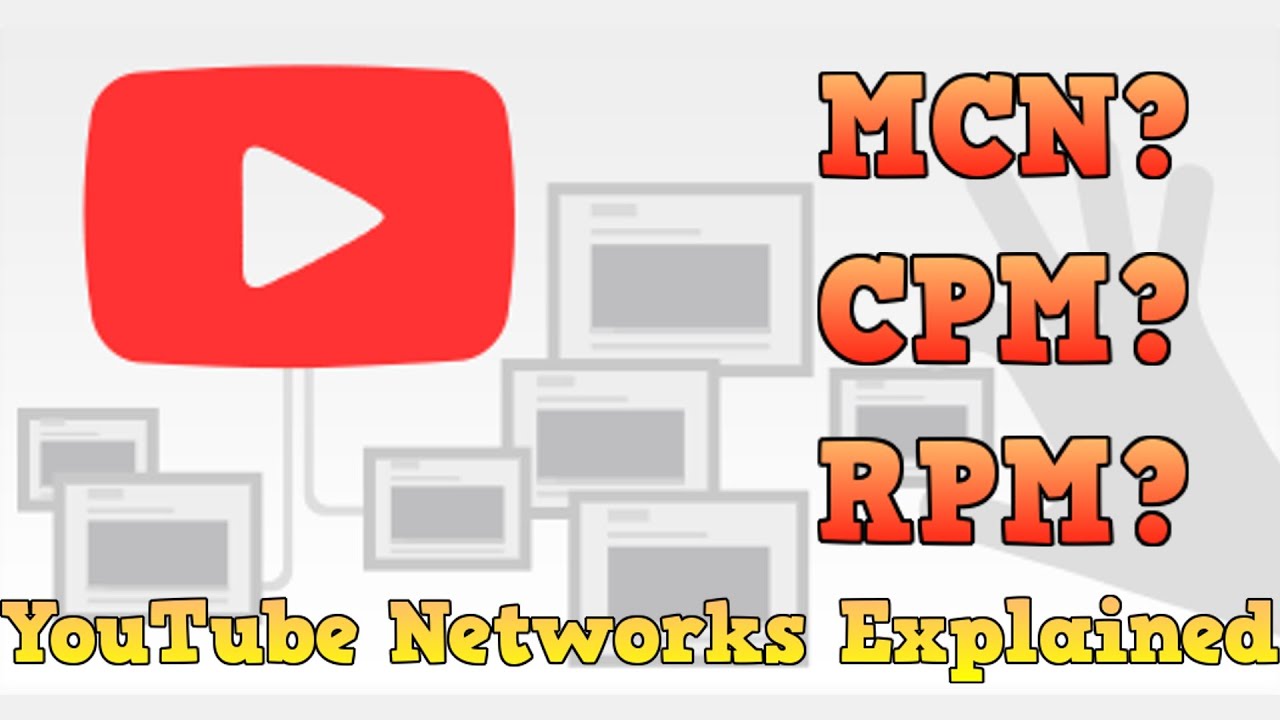
Next, we can choose from a variety of YouTube Networks. The first is YouTube Search, in which someone is actively looking for a video. We have YouTube Videos, which will show your Ads before other videos, or on the recommended video platform. You can also include the Google Display Network, which are sites other than YouTube. You can leave these all checked, or if you want to start simple, start with just YouTube Search. Next, pick your Locations, and, as always, being more specific is better than doing something too broad. So if your audience is in a certain location or a region, you can enter that in the box below, and Google will filter it to that specific location.
I am going to leave this as the United States and Canada, just for the purpose of this demo. You can set the language, and then, finally, you will have the option of creating the video Ad that you want to be displayed. You will do this either by searching for a video on YouTube, or you can paste in the URL that you found on your YouTube video page. I have already copied the URL, so I am going to paste it in this view. YouTube will load the video; we can confirm that this is the one that we want. If it wasn’t, we can use the Change video option. Next, we will select Ad formats.
Here we can use the default ones or we can use them formatted from mobile application promotions. Since this is not a mobile app, I will use the default format. As we scroll down, we will have the option of displaying our video in multiple manners. The first is an in the stream video display. This is one that happens when someone goes to watch another video, and before that video loads, your commercial will play. You are only going to pay if someone watches 30 seconds, or to the end of your Ad. Thirty seconds is the longest Ad that you probably want to start with when doing in-stream advertising.
You can run this commercial before videos that are related, or to audiences that are going to be interested in your product. I am going to disable the in-stream advertising because when you are just getting started, the best type of Advertising is really, an in-display ad. I will leave that selected, which is the second option. The In-display Ad will show up when someone is searching for your particular keywords. You will create an Ad, so you will have a Headline and a Description much like your search Ad. You can even choose a Thumbnail that comes from the screenshots of the video that you have uploaded.

You will enter in your Headline and your Description, and you will want those to be very descriptive and relevant. Then you will select the Landing page. That could be the channel page on YouTube so you could land someone on the channel which will show all of your videos, or the actual video watch page, which will let them start watching the video right away. I recommend starting with the video watch page as someone who is searching for a video is most interested in watching that video right away. Then you will pick your Ad name, then you will choose to Save and continue.
From there, it is much like the other Ads that we created before. You will set your targeting options, and launch your Ad. Promoting YouTube videos can bring some really great results. Be sure to use the right targeting, start with a small market, and as always, continue testing until you find the winning combination.
Meaningful video marketing metrics
As you expand your video marketing efforts, it is important to evaluate your performance by looking at your video metrics. You will find your YouTube Analytics by visiting the Creator Studio and then selecting Analytics from the menu on the left-hand side. Once you have done that, you will arrive here which is your Analytics overview. Now, this view defaults to the last 28 days and we can see that with the option in the upper right-hand corner. From this drop-down, we can select different date periods or you can choose from the calendar option to customize the date range to suit your needs. Also in this upper right-hand corner, you can download the complete report or use this comparison option to search for two pieces of content and view how their data relates.

I am going to choose Cancel comparison and then scroll down the page to show you some of this data. So what we are looking at here at the top is the performance of our account over the last 28 days, because that is the date range that is pre-selected. You will see how many views you have had, how many minutes of content people have watched, and any gains or losses in subscribers. You will also look at engagement, likes, dislike, comments, and so on, and then below that we will see the Top 10 Videos and their views, the estimated minutes watched, and any likes they have earned.
Scrolling down further, you will have a chance to review demographics, so you can see where your views are coming from, and Discovery where you can see where your content was watched, in this case, 95% of our content was seen on the YouTube Watch Page, where just under 5% was embedded players on other websites, meaning someone embedded the YouTube player on their site and someone watched it. On the right-hand side, we can see the Top Traffic Sources, and this is how people arrived at our YouTube video. 43% came via Search, 22% found the link directly, and that is YouTube is guessed, that is why it is listed as Unknown, and then 17% watched it on an external website.
And then there is the other tab, which is really unknown. Now if you wanted to look at a specific video, you can either search for the content here at the top, or you can click into that video if it appears in the list. In this case, let us drill into the H+ Sport commercial. Once I select that, we can look at their performance of just this video. So we will see how many views have been had in the last 28 days, how much time has been watched, the same information that we were looking at as our entire account, but now specific to this video. Now one thing that I really like is to look at the Audience retention information, and you will find that here on the left-hand side at the very bottom of the Views report heading.
Audience retention is neat because it shows you over time how viewers are retaining, so in other words, how many of them are watching it at three seconds in, how many of them are still watching it at 15 seconds in, in this case 91% and you can continue through your content to see when people start dropping off. Here they drop off at the end because this video is only 30 seconds long. Now most videos you will see this drop off about halfway through and if you are using a really long intro, maybe you have a five or seven second logo overlay, you might see that you have a steep drop off in retention early on in your content, which might indicate that you should rethink what is the opening hook of your video.
Now you can also look along this side for other information, traffic sources, subscribers, all of that is specific either to the video that you have selected or to your entire account if you deselect a video. Familiarize yourself with the Analytics interface and refer to it often to better understand what your user is interacting with, how they are finding your content, and what areas you might need to improve.
